Where to find the Stripe integration settings
This document explains how to get the API keys from Stripe which we will need to integrate Stripe with Kids Club HQ.
- Log in to Stripe
- In the left menu, click on the ‘Developers’ menu option then the ‘API Keys’ sub-menu option in the left menu:

- In the main area of the view, there is a table with a heading ‘API Keys’. We need both the values in the ‘TOKEN’ column, the Publishable and the Secret (click 'Reveal live key token' to view it):
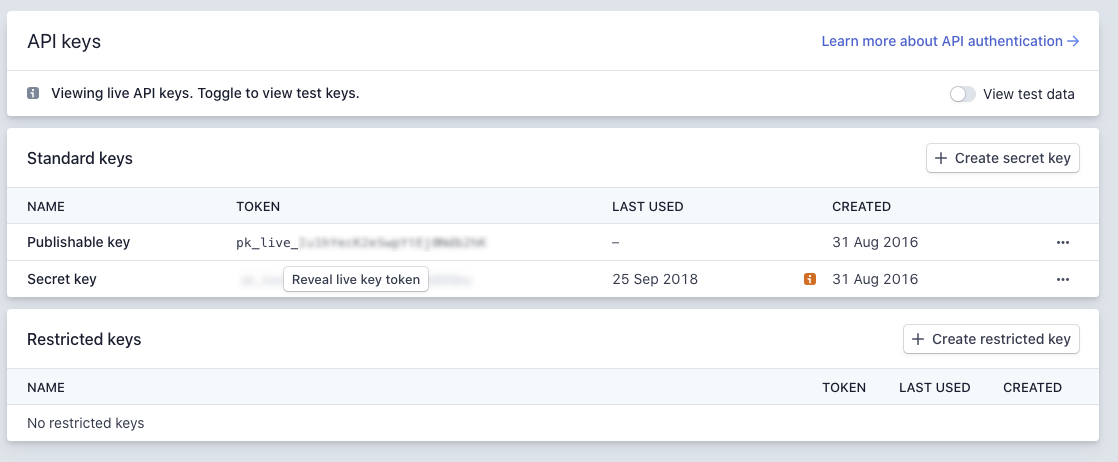
These are sensitive pieces of information so please do not share them with us in an email or via the support system.
To set these keys in Kids Club HQ, please follow these steps:
- Log in to Kids Club HQ and click on Administration in the top navigation
- Click on Organisation Settings in the left menu
- Click on the Payment Gateways tab
- Click the Add Card Payment Gateway button, set a name (e.g. Stripe) then copy and paste the API keys from your Stripe dashboard into the appropriate fields on the form in Kids Club HQ:
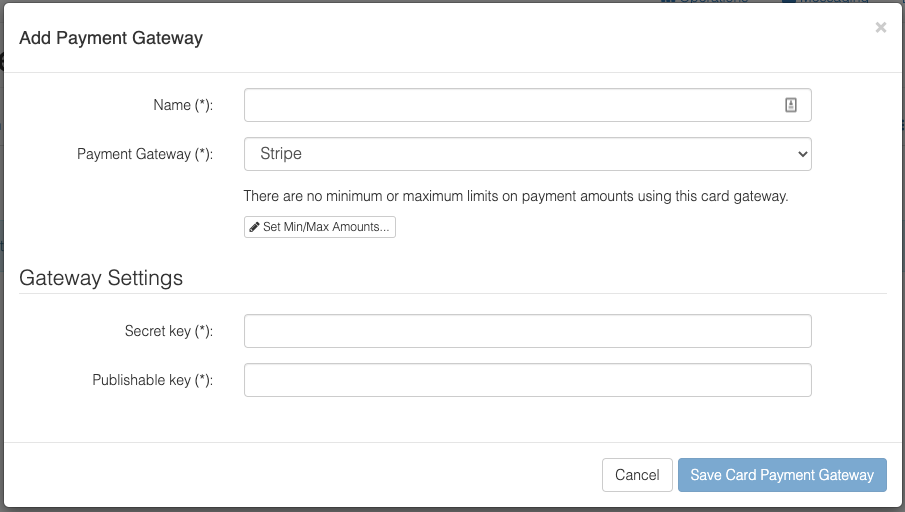
- Click Save Card Payment Gateway to save the settings in Kids Club HQ
- You can now go to the Payment Options tab and add the card payment option referring to the Stripe gateway